This week's explanation features how you can enable your PDF files to automatically open with the OrbitNote PDF viewer. This will allow you to view student answers. It gives you the ability to annotate and comment on their work. Here are the steps to automatically set OrbitNote as the default PDF viewer when in Google Classroom:
1. Click on the grey puzzle extension when signed into Google Chrome and fill in the pin next to OrbitNote:
Refresh the page (Ctrl r) or click on the refresh button to the left of the URL address bar to reload the page:
Remind students to click "Turn in" on the PDF file when finished and "turn in" or "submit" when in Google Classroom so that you know when they are finished.
Here is my video explaining the process: https://drive.google.com/file/d/1MDFNMGSdsTW_kNbG1473_kH_VBRMZAPr/view
Texthelp put together a video outlining Google Classroom workflow:



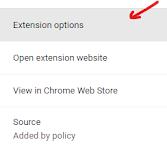





No comments:
Post a Comment