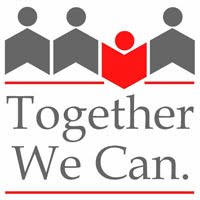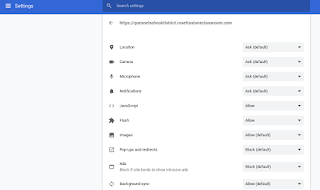As this is a view-only template, to make your own copy by selecting File & Make a Copy from the Menu choices. The template can be customized to specify your criteria (or better yet, co-create the criteria with your students). The performance scale can also be adjusted to capture different rating scale language (e.g., emerging - developing - proficient - extending).
If you are using Google Classroom, you can attach this rubric and make a copy for each student for an assignment that you push out to students (+Create). The students, on opening the Google Sheet will be able to change the Student Score (0-4) and it will automatically change the cell which is highlighted. There are columns for the teacher to provide a score, which will modify the rubric:
There are other options that are available for assessment even though my preference is for the above Google Sheets (that is now available from the Reporting & Assessment page of the weebly site.
Keep in mind that assessment using G Suite programs can constitute a "gray area" for FIPPA as it can involve the collection of private and confidential information into the cloud. As a workaround, you could have students create aliases. Besides what I've referenced as method 1 (below), here are some other options for assessment using G Suite programs:
Assessment using G Suite - Google Sheets
Advantages
|
Limitations
|
Options for students to highlight their own assessment, showing up in different colour
|
Percentage based on teacher assessment
|
Method 2. Add-on to Google Sheets “Flubaroo” as self-marking;
Add-on in Google sheets
Advantages
|
Limitations
|
Allows for more flexible responses
|
Works in conjunction with Google Forms
|
Method 3. Add-on to Google Sheets “Doctopus” & Extension from webstore: “Goobric”
Advantages
|
Limitations
|
-can copy and paste rubrics from Word Docs or Excel with text wrapping
-Excellent for descriptive feedback
|
-takes time to get extensions/ add-ons (ensure that you’re logged in only with …@sd28.org account
|
Comparison/ explanation of the 2 rubric types: https://sites.google.com/a/spsdme.org/flubarooetc2016/home