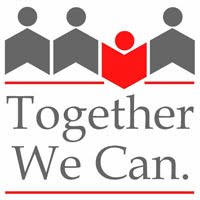After logging into your Google account (@sd28.org) and linking your data, you may notice some changes in the extensions toolbar (top right corner of the web browser):
Notice that if you click on this new icon that a drop down menu will appear, giving you the choice to pin any extension tools that you want to show up. Click on the grey puzzle icon:
Click on the pin next to Google Read&Write for Chrome so that the pin goes blue and the rw icon appears in your extensions toolbar:
After going to a website in which you want to have the read aloud toolbar active, click on the rw icon to get it to read aloud.