In Google Classroom, click on top tab "Classwork" and create an assignment:
The option for attaching material include files from the computer (e.g., MS Word docs) or from Google Drive. For attachments for students to view, Word or Google Doc work equally well. If you want the students to be able to work with the document, it's best to attach a Google Doc. Choosing a Word file would likely require a conversion to Google Docs:
Here's how you can do this:
Note the option to Make a copy for each student:
For more information and video tutorials on using Google Classroom, refer to this website: http://www.setbc.org/2018/10/google-classroom/#1538fujc0449-668711af-5433

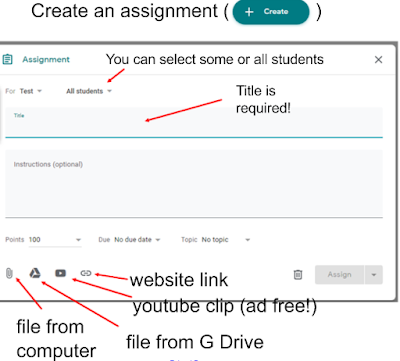






No comments:
Post a Comment