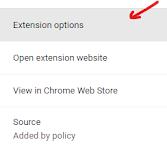Here's an exciting way to share your SMART Notebook, PDF or powerpoint lessons with your students in the event of school closure or absence. Lumio is the cloud-based solution provided by SMART with hybrid and remote learning in mind. I would recommend using SMART Notebook software to build the lesson and then import it into Lumio. Lumio is found by going to: https://suite.smarttech-prod.com/login. Sign into Lumio with your Google (@sd28.org) account.
Here's an introductory video that I put together on getting started with Lumio, and importing your Notebook content. Notice the ability to add Notebook, PDF, Powerpoint or Google slides content into your Lumio slidedeck. Do so by +Adding Activities and selecting the "import resource" option:
Here are the steps to prepare your lesson:
1. Import the resource to your lumio library:
3. Once you've finished editing the lesson, decide which pages will be "individual" or "group" activity pages for students to annotate - click on the "wand" to get these options:
4. Then, adjust the pacing to lock down what pages they can view at a time ("teacher") or give students the flexibility to keep going through all the lesson pages ("student"). The lesson can be shared to students (via Google Classroom) or live by sharing the class code with your students. The students will go to https://hellosmart.com/, join as "Guest" and type in the code in the same way as joining a "Kahoot" game.
All SD28 educators have "basic" access to SMART Notebook and Lumio (with up to 50 MB cloud storage space) however there is a "premium" license if you wish to have unlimited Lumio storage space. Here is the survey that needs to be completed to request premium licensing: http://tiny.cc/ljmxtz