Happy Tuesday! I want to point out that our computer techs put together a site (https://helpdesk.sd28.org/) that helps with SD28-specific tips. In this site, there are helpful tips on many topics specific to our SD28 network including how to set default printers, SMART Board troubleshooting, helpdesk information and much more!
In helping some classes get going with Google Apps for Education (Read&Write and Google Docs), I noticed that students sometimes accidentally delete the written explanation and questions provided in a Google Doc. A better way to structure a Google Doc that gets sent out to all students via Google Classroom is to build in textboxes (creating a one-cell table) for students to write in. If students need to backspace and clear their answer, only what they've written in the textbox would get deleted and not the teacher-created text. As the teacher-created text is not locked, there's still the possibility of the student deleting what the teacher wrote. However, there's the option to undo or restore a previous version (click on the "All Changes Saved in Drive" or "Last Edit.." hypertext to get previous versions, to the right of the Google Docs Menu). Here's a graphic organizer to explain the above in better clarity, also found in the tech support page of the Weebly titled "Google Docs into Classroom."
Tuesday, January 22, 2019
Wednesday, January 9, 2019
Access to MS Office for home use
Happy New Year! I thought I would start the year with an explanation on how to take advantage of the free download of Microsoft Office 365 for those who may have gotten new devices over the holidays. The Office 365
ProPlus Suite can be installed on up to 5 computers, 5 tablets, and 5
smartphones. The software included in the ProPlus Suite is intended for
personal use and varies depending on your device’s operating system. A full
list of software for your device is available through the Microsoft online
portal. The 2016 Office 365 includes Word, Excel, Powerpoint and other programs, with access to OneDrive, Microsoft's cloud. To learn more, visit this site for video explanation or you can find more information from our helpdesk explanation. This link is also available from the tech support page of the weebly site.
To download Office 365, you need to use your school e-mail through this site: https://www.microsoft.com/en-gb/education/products/office/default.aspx.
It will take you through a few steps in which you will need to select being a teacher and signing in with your school e-mail and password (which should be the same as your Groupwise or logging into computers). If you have difficulties with the password step, the "Forgot my password" option will send an e-mail with verification code to you.
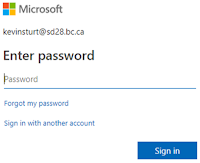
If you encounter difficulties with this process, please e-mail me and I can offer my assistance.😃
It will take you through a few steps in which you will need to select being a teacher and signing in with your school e-mail and password (which should be the same as your Groupwise or logging into computers). If you have difficulties with the password step, the "Forgot my password" option will send an e-mail with verification code to you.
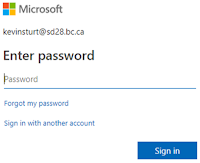
Once logged in to the Microsoft account, click on "Install office" and "Office 365 apps" to get the Office 365 bundle.
Lastly, the installation process with the Google Chrome browser will download the file to the bottom left corner of your browsing window.
Subscribe to:
Comments (Atom)
Outlook mail: Desktop vs. Web App
Today's blog is all about Outlook mail! Like our old GroupWise email system, there are two ways to access Outlook email: through the we...

-
Laptops can be convenient for class use but can also be a source of frustration for students and teachers. Some helpful tips have been post...
-
PDF stands for "Portable Document Format." These files are often interchangeable with images. However, what can we do when you w...
-
Happy New Year! I thought I would start the year with an explanation on how to take advantage of the free download of Microsoft Office 365 ...








